Login to KVR with a member account authorized as ADMIN for your Developer Account.
Navigate to your developer Dashboard. If you’re logging in, this link will take you there: https://www.kvraudio.com/z
Within your Developer Dashboard look for the tab group labeled News/Deals.
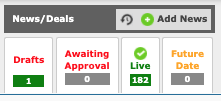
Click the green button with the “+” to add a new Deal.
![]()
This takes you to the News Editor page.
Start by telling KVR the start and end time of your Deal.
![]()
Then give your Deal a headline:

Your headline is the most important part of your Deal.
Please keep it simple, concise and compelling.
Next add a URL where KVR Members can learn more.
![]()
Next insert your deals copy in the text editor below the URL field.
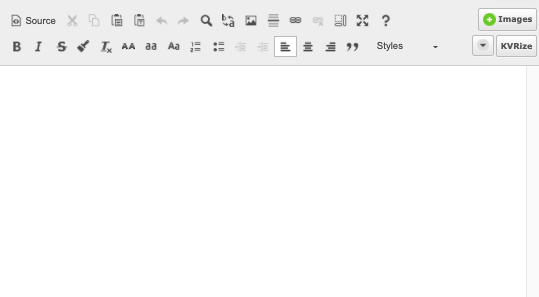
When composing your offer please observe the following considerations:
1. Add Products to the KVR Product Database
If the deal is for a new product, you should first add the product to the KVR product database – then you can add it to the “Related Products” section of the deal. If the product is in the database already, please update the product entry to reflect the latest version number (and screenshots, description, etc.).
2. Use the WYSIWYG Editor for the Deal
A powerful editor is provided for the Deals field that makes proper formatting easy: paragraphs, lists, links, bolding, underlining, italicizing, etc. Please use it. Formatting is good.
Use HTML Lists for lists:
- I’m a bulleted list.
- You can create me from the editor’s toolbar.
- You can even indent me to a second level by clicking the indent button.
- It’s very simple.
- The toolbar is useful.
3. All text MUST be in English!
4. What can I submit as a Deal for KVR Deals section?
As long as it is Pro Audio-related, any special offer relating to software, apps, hardware, soundware or related products (such as offers, events, training, videos, literature, etc.) can be submitted as deals @ KVR!
5. Please ensure the deal hasn’t been posted already! KVR only allows one deal per developer per week, and only one deal at a time per developer.
6. Please remember this is a Deal and there is a time component.
It MUST be current. If the “deal” is older it is probably not newsworthy. Also, make sure that the deal on KVR is synchronized with the shopping cart on your site.
7. Writing Style
Please write in 3rd Person perspective (with a smattering of 2nd. Not 1st!). If you don’t do this we have to rewrite the text, which takes time and may slow down publication of your deal (or even cause it to be rejected). This is a Deal “from” KVR: KVR is telling the world the news from KVR Audio’s mouth. This means the headline should take the form of “{COMPANY NAME} {OFFERS} {SPECIAL PRICE, etc.}…”
Developers, Companies, Corporations, etc. are generally referred to as single entities: “it” rather than “they”, “its” rather than “their”, etc. Sometimes that doesn’t feel comfortable so it’s not 100% enforced. Go with the flow.
Pricing information is REQUIRED for deals.
The first mention of a Product Name should be bolded (and, linked to the relevant page on the developer’s web site or within the KVR Product Database).
Spelling, grammar, formatting and accuracy are VERY important.
DO NOT CAPITALIZE WHERE CAPITALIZATION IS NOT REQUIRED (bold and italic is preferable). Use CAPITALIZATION when it is required, like the beginning of sentences and bulleted items.
Spell Check! Three times. Most web browsers have built in spell checking, please use it. If yours doesn’t please use one that does or spell-check in a word processor before pasting it into the news item field.
8. Links:
The main deal link should go to the most direct page possible on the target website.
Do NOT use link-shorteners for any links – please use proper full links to websites and product pages. We want to know where the links are going to without having to click through every one.
9. Plug-in Formats:
Select all plug-in formats that are directly related to the news item being posted (e.g. if the news item is about the VST version of a product please ensure you only select the VST icon).
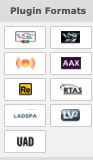
10. Operating Systems:
Select all Operating Systems that are directly related to the news item being posted.

11. Frequency of Deals:
Do not spam the KVR News section with daily news and deals. One News item plus one Deal item per week per company / developer / vendor is enforced.
12. Things to be aware of:
HTML will be sanitized. Multiple spaces, ™, ® & © will be stripped server-side. Bulleted list items will have a. added if they don’t already finish with a. or a ;. Miscellaneous other formatting tweaks and changes may be made automatically by the HTML sanitization bot.
13. Other tips:
- Make at least the first mention of the product name a link to its page on your own site or your product page within the KVR Product Database.
- UPPERCASE acronyms.
- Don’t abuse the apostrophe.
- Spell Check.
Please, please, please pay attention to AND READ the in-page help such as section header text and any mouseoverable or clickable help icons.
• IMAGES
When adding images to your Deal we greatly prefer GUI shots and NOT box/package shots.
To add images:
Position your cursor where you want your image to appear.
Click on the Add images button to open the Image Uploader.
![]()
Drag your image into the box at the top of the image uploader and click Start Upload.
When the image is successfully uploaded it will appear among the Uploaded Images below.
Before clicking your image to select it, chose how it will be inserted using the fields on the right labeled:
- POSITION
- HEIGHT
- MAX-WIDTH
- LINK TO
When ready, click your image to insert it into your Deal.
Then click the X in the upper right hand corner to exit the Image Uploader.
• ADDITIONAL TAGS
Be sure to tag your Deal with relevant tags.
Please resist the temptation to over tag but be sure to include at least one tag.
To do this: search for what you seek by typing in the ADD A TAG… field to the right.
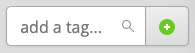
When you’ve found a tag you like, click the green plus sign to add this tag to your Deal.
• RELATED PRODUCTS
Add the product that your Deal is actually ABOUT.
To do this: Click the Related Products Button.
![]()
This will bring up an alphabetical list of all products within the KVR Product Database associated with your developer account.
Find the product your Deal is ABOUT and click the green plus sign to add it to your Deal.
Do not select your entire list of products. Keep the number of Related Products to a focused minimum.
Close the Related Product dialog by clicking the X in the upper right hand corner.
You should now see the product your News Item is ABOUT in the News Item editor.
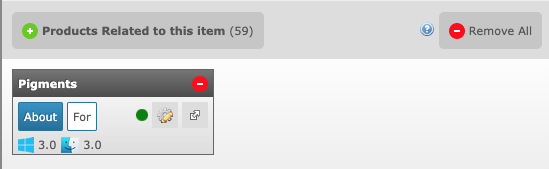
Lastly, click the button on your Related Product labeled ABOUT.
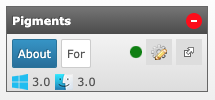
If your product is content that works WITH another product you can add Related Product that your product is FOR.
To do this, click on the Related Products button.
To find products by other brands enter the product name into the search field in the upper right hand corner.
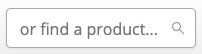
Then select the product you seek in the resulting list.
Then close the Related Product dialog by clicking the X in the upper right hand corner.
You should now see the Related Product in the Related Product area of the Deals editor.
Click the FOR button to designate it as a product for which your product is FOR.
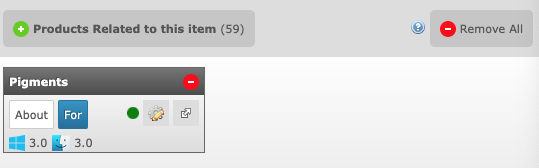
THIS IS A…
Choose #KVRDEAL
CATEGORIES
Categories buttons tell us where you think your Deal should appear on KVR.
Be sure to choose, at least, the ONE category MOST relevant to your Deal.
Front Page placement is not available for Deals.
You may choose multiple if needed.
Do not choose FREE for free updates. Only for FREE products.
If you need to save your News Item before finishing it, then leave it in DRAFT mode, and SUBMIT it. ![]()
When you’ve completed your Deal and are ready to publish, switch to PUBLISH and click SUBMIT ITEM.
![]()
Deals are reviewed on a daily basis. Business days only.
If your Deals conforms with KVR guidelines it should be published within two business days.